Best Graphic Tablets for Photo Editing
- graphicstablet
- Aug 8, 2023
- 5 min read

Do you use a graphics tablet for editing photos? Are you considering using one but don't know where to start?
Graphics tablets and stylus pens are not just for artists and illustrators! It is also a great way to edit photos in Photoshop, Gimp, Affinity Photo or whatever photo editing package.
Graphics tablets are an amazing tool for your photo editing, but how much better is a tablet compared to a mouse? Here you'll learn the advantages of working with an editing tablet and which situations they're most useful in.
Furthermore, With so many different types, models, and brands out there, finding the right drawing tablet for you can be confusing and overwhelming.
If you want to know about the best drawing pen tablet for photo editing in 2023, this guide has got you covered.
Whether you're an amateur looking for a basic graphic tablet for photo editing, or a pro needing a more powerful standalone drawing tablet, you'll discover all the best tablets right here.
What's a drawing tablet and what types are there?
A graphic tablet, also known as a drawing tablet or pen tablet, is an input device for computers that allows users to draw, sketch, or write on a flat surface using a stylus. The stylus or pen sends the digital signal to the computer.
Graphic tablets come in a variety of sizes and styles, and can be used for a wide range of applications, including digital art, graphic design, animation, online teaching, and photo editing.
There's three types of drawing tables:
Drawing Tablet without Screen
This is the most basic graphics tablet type that comes with a flat, plastic surface and without display. Once you connect it with your compatible device via cable or wireless, the work you do on the drawing pad gets reflected on the device screen.
They do take getting used to, because you need to get used to looking at your computer monitor and not where you're drawing. But once you get over that hurdle there'll be little to no difference in the quality of your work.
Pen tablets are cheaper and perfect for beginners but even professionals can use them.
Drawing Tablet with Screen
The screen tablets typically connect to your computer via USB and HDMI cable, they work as a second monitor.
Users can directly write and paint on the display with the attached pressure sensitive pen. It feels really near to drawing on a paper.
Pen Displays are a bit expensive than non-screen tablets, it's not recommended for the beginners. They come in size ranging from 10-inch to 32-inch.
Standalone Drawing Tablet
Standalone drawing tablet, also called as Pen Computer are the graphics tablets that come with a display, stylus and computer hardware too.
They don't need to be connected with the external device to get started. the benefit is they're portable, easy to carry out, and you can use them for other things.
Standalone drawing tablets are expensive and are recommended for professionals and the ones with higher budget.
What are the Benefits of having a drawing tablet for photo editing?
Using a stylus is much more natural than using a mouse or a touchpad. Even if you're a beginner photo editor, using a pen tablet can prove to be very useful over working with a standard computer mouse.
Physically, the drawing tablet and pens are incredibly comfortable to use; you can work away for hours without discomfort.
It's a level of accuracy way above what a mouse can do. For fine detail work, drawing and retouching (dodge and burning) they're far better than if you're doing things that require less accuracy.
The most significant is pressure sensitivity, with which you will notice the benefits in making selection masks and in the use of pen pressure to paint and blend finely controlled adjustments to light and color.
Adjusting the amount of pressure you apply to the pen tip, you can apply more or less of an “effect” or blend layers to provide a natural look.
Certain tablets also include programmable buttons set up as shortcuts for menu items that will speed up your workflow, making it easy to change brush sizes, switch tools or dial back opacity a breeze.
Once you get used to using all the shortcuts and customize the tablet to your preferences, you can considerably speed up the entire editing process.
What software do photographers use to edit photos?
Using photo editing software, you can improve the visual appeal and clarity of your photographs.
There are so many photo editing apps like Adobe Photoshop CC, Affinity Photo, Gimp, Luminar NEO, Photoscape X, Snapseed, Pixlr, Photopea, PhotoDirector, PaintShop Pro, Paint.Net, PhotoFiltre, and more.
There are also a number of raw editors available: Adobe Lightroom CC, DxO PhotoLab, Capture One Pro, On1 Photo Raw, RawTherapee, Darktable and etc.
Some are free and some are paid. It's totally up to you. Free does have some limitations As you start to discover your own editing style, you can start looking for more specialized apps that compliment that style.
What size of graphic tablet for photo editing?
Non-screen Pen tablets can come in a wide range of sizes. Bigger isn't always better, however.
Tablets use absolute position. If you want to edit the upper left corner of your pic, you lower the stylus to the upper left corner of the tablet live area and the cursor jumps from wherever it is to the top left corner of the screen.
Large tablets are more useful for artists who are making large movements from the elbow or shoulder. Photo editing is by small pencil-like movements, and a smaller tablet is more practical. You can also just zoom into the area being retouched.
Another factor to consider is the size of the primary screen you're using. a larger desktop monitor pairs better with a larger pen tablet, whereas a smaller laptop monitor is best with a smaller pen tablet.
As for portability, the small (A6) and medium (A5) size is perfect that you can travel with it in a laptop bag.
You should also carefully measure the space available on your desk before buying a medium or large (A4, A3) tablet because they can take up more area than you have room for.
This changes a bit for screen-based models, however. a larger size is essential and better, especially for fine control on the value bar sliding (e.g. contrast, exposure, and so on).
The reason is that the larger drawing space gives you higher precision to work on those teeny tiny control, and also sometimes it's easier to select certain tools with direct looking at the Screen, than by moving on screenless tablet and guess how much pen tip move to reach that tool.
12 Best Drawing Tablets for Photo Editing in 2023

Tablet Brands like Apple, Samsung, Microsoft, Wacom, Huion and XP-Pen has a wide product offering targeting different individuals with different needs and interests.
Before you go ahead with buying one, you should read our top 10 drawing tablets for photo editing below to determine which one will be right for you.
1. Gaomon S620, 2. XP-Pen Deco Mini7w, 3. One by Wacom, 4. Huion Inspiroy Dial 2, 5. Wacom Intuos Pro, 6. Huion Kamvas 13, 7. Wacom One, 8. Wacom Cintiq 16, 9. XP-Pen Artist Pro 16, 10. Apple iPad Pro, 11. Samsung Galaxy Tab S8 Ultra, 12. Surface Pro 9
Conclusion
Photo editors require graphics tablets to have a more productive workflow and enhance their photo editing experience.
In this post, we discussed 12 of the best pen tablets for various levels and budgets to help you improve your photo editing experience and progress in your career.
Right now, Wacom is the industry favourite, but rivals like XP-Pen, Gaomon and Huion are also worth considering.
Additionally, Some amateur photographers will swear by the versatility and portability of a standalone tablet like an iPad, samsung galaxy tab or microsoft Surface.
Technology never sleeps, moving forward we will continue to see tablet improvements and feature additions that will undoubtedly make the creative individual squeal with delight.
So what's the best drawing tablet for photo editing today? Of course this is depends on what you're looking for, and what your budget is.



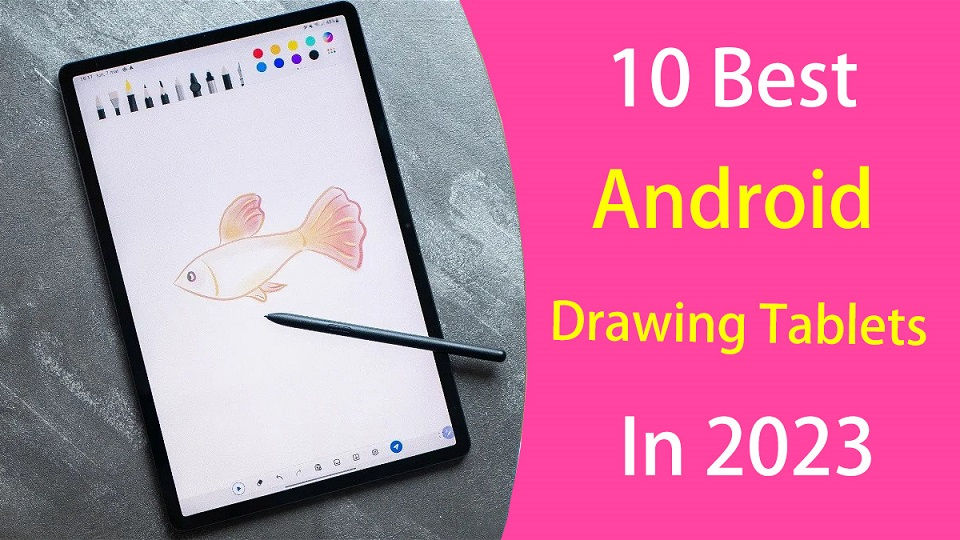
Comments